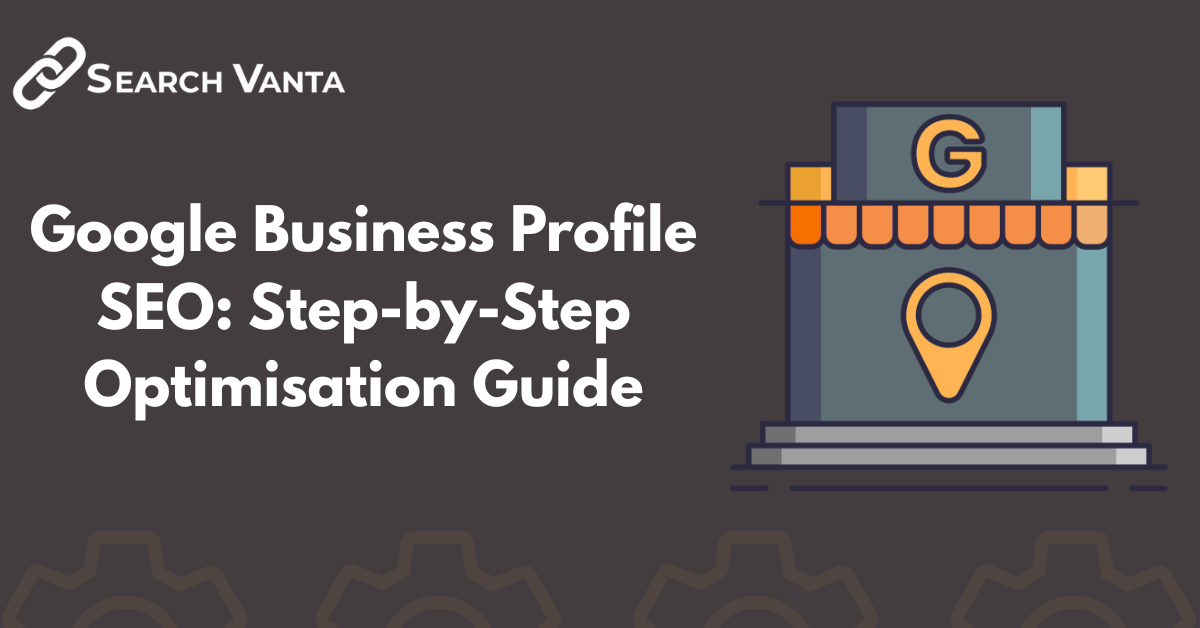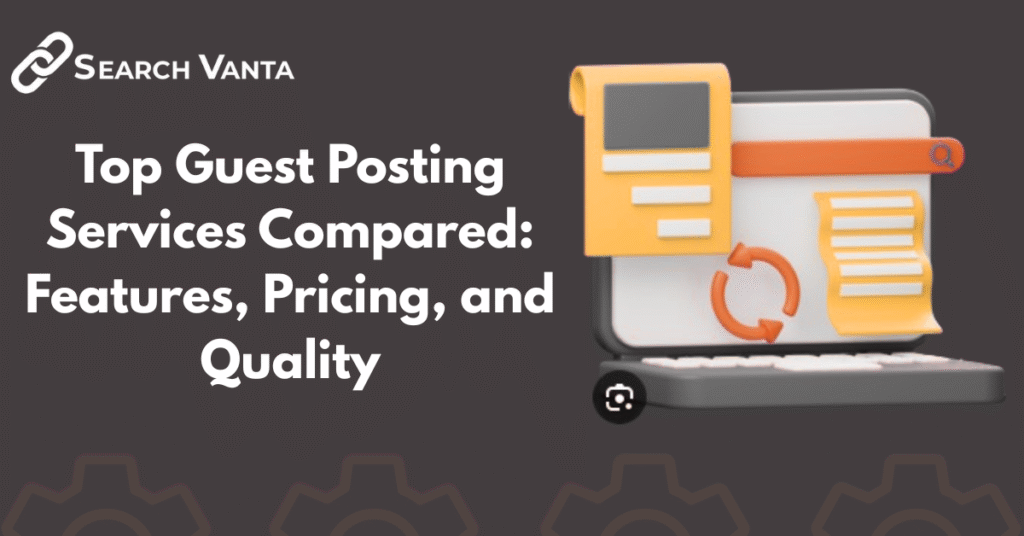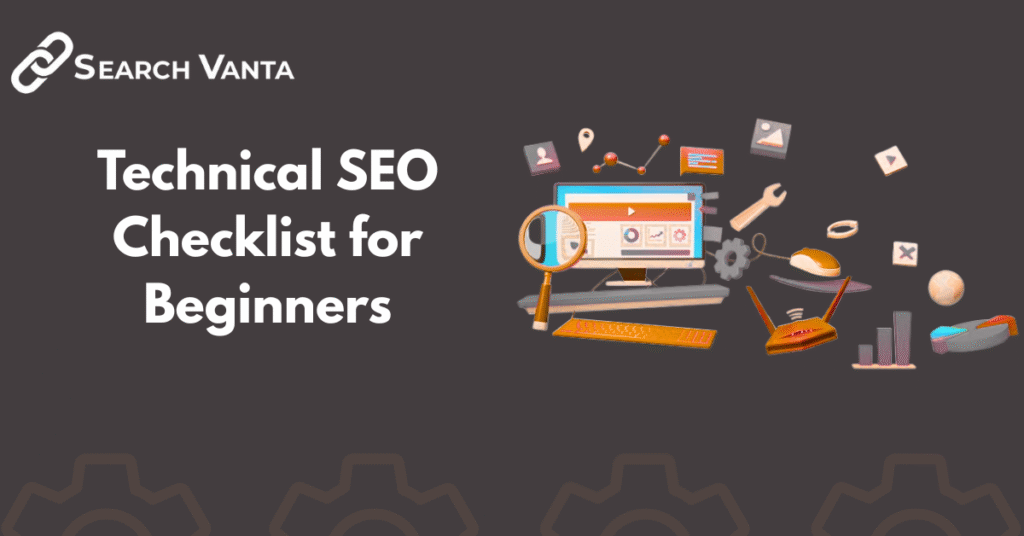Do you want your business to appear when customers search nearby? Then you need to focus on Google Business Profile SEO. A well-optimised profile helps you rank higher in local search and Google Maps. It also drives real actions like calls, visits, and website clicks.
Google gives every business the chance to create a free profile. Many owners set it up but leave it half-done. That mistake costs visibility and potential leads. When you fully optimise your profile, you give Google strong signals of trust and relevance.
This guide walks you through step-by-step optimisation. You will learn how to set up, improve, and track your Google Business Profile. Every step uses proven local SEO tactics. The goal is simple: help your business appear first when people search for services in your area.
What Is Google Business Profile SEO?
Google Business Profile SEO is the process of improving your free business listing on Google. It helps you appear in search results and Google Maps when customers look for services near them. A profile shows your business name, address, phone number, reviews, photos, and services. When optimised, it becomes a powerful part of your local SEO strategy.
If you are new to digital marketing, it helps to first understand what SEO is. Think of Google Business Profile SEO as a local branch of the same idea boosting visibility so customers can find you faster.
Why Local SEO Depends on a Profile
Local SEO relies on three key factors: relevance, distance, and prominence. Your profile helps Google measure each of them. A complete profile gives Google more trust signals to rank you above competitors who skip details.
Role of Relevance and Distance in Local Rankings
Google compares your profile details with a user’s search. If your profile matches their intent, your business is more likely to show. For example, if someone types “coffee shop near me,” Google uses your listed category, services, and address to decide if your profile fits. Distance plays a big role here. A business closer to the searcher often appears higher.
Impact of Prominence and Reviews
Prominence comes from how established your business looks online. Google checks reviews, backlinks, and mentions across the web. Positive reviews increase trust and push your profile higher in results. That is why reputation management is now a core part of local SEO. You can learn more about choosing the best keywords for SEO to boost your relevance along with review signals.
Benefits of Profile Optimisation
An optimised profile does more than improve rankings. It drives direct actions that matter to your business.
More Store Visits and Calls
When your profile is accurate and engaging, people are more likely to click, call, or visit. According to Google, businesses with photos get 42% more requests for directions and 35% more clicks to their websites (source).
Stronger Local Visibility
A profile helps you compete in local search even against larger brands. When you add services, update hours, and earn reviews, you stand out on Maps and Search. Pairing your profile with a complete local SEO service multiplies the effect, ensuring customers see you first in their area.
How to Set Up Your Google Business Profile
Setting up your Google Business Profile is the first step to stronger local SEO. A complete setup tells Google who you are, where you are, and what you offer. Without it, you miss out on local searches that could bring real customers.
Claim Your Business on Google
Before you optimise, you must claim ownership of your profile. This process links the listing to you and stops anyone else from controlling it.
Visit the Official Google Business Profile Site
Go to the Google Business Profile site. Click Manage Now and sign in with your Google account. Use the account you want connected long term because switching later can be difficult.
Enter Name, Address, and Contact Info
Fill in your business name exactly as it appears offline. Do not add extra keywords, as Google may penalise you. Add your full address, phone number, and website. Consistency matters here. The details should match across all online listings. If you want to learn how to check consistency, review our SEO audit services.
Verify Your Profile
Google requires verification before showing your business publicly. Verification proves that your business is real and located where you claim.
Postcard Verification Process
The most common method is postcard verification. Google sends a postcard with a code to your business address. Enter the code in your dashboard to confirm ownership. The postcard usually arrives in five days.
Alternate Methods Like Phone or Email
Some businesses can verify through phone, text, or email. If these options appear in your dashboard, you can confirm much faster. Each method still requires accurate contact details, so check your profile carefully before requesting verification.
Choose the Right Category
Your business category signals what you offer. Choosing carefully here makes your profile more relevant for searches.
Primary Category Selection
Pick the main category that fits your core service. For example, if you run a bakery, select Bakery instead of Restaurant. The primary category has the biggest impact on your local rankings.
Adding Secondary Categories for Clarity
Add secondary categories if you offer related services. A bakery that also serves coffee could add Coffee Shop. Keep categories accurate never add irrelevant ones just to appear in more searches. For more on improving relevance, check our on-page SEO checklist.
Key Google Business Profile Optimisation Steps
Optimisation is where your profile starts working for you. A fully optimised listing makes you more visible in search and builds trust with potential customers.
Write a Complete Description
Your description tells people who you are and why they should choose you. Google also uses this section to decide when to show your profile in searches.
Use Local Keywords Naturally
Add local keywords that reflect your services and location. For example, a dentist in Austin could use “Austin dental clinic” in the description. Do not stuff keywords. Keep sentences simple and natural. You can learn more about keyword research in our guide on the best keywords for SEO.
Highlight Services and Unique Value
Mention your core services and what makes your business stand out. If you offer same-day delivery or free consultations, state it clearly. Use this space to show value, not just to list features.
Add Products and Services
Adding products and services gives customers more detail before they contact you. It also makes your profile more relevant to search queries.
Service Menus for Clarity
Service menus work well for salons, restaurants, and repair shops. Add clear names and short descriptions. Keep it updated so people always see accurate information.
Product Listings With Price Range
Add products with prices or at least a price range. Customers often compare options directly in Google search. A complete product list increases your chances of getting clicks. For detailed strategies, see our WordPress SEO services, which also cover structured product data.
Update Business Hours
Accurate hours keep customers happy and prevent frustration. Google shows your hours directly in Maps and Search, so even a small mistake can cost you visits.
Normal Hours and Holidays
Enter your normal opening hours first. Then add holiday hours in advance. If you know you will be closed on Christmas, update it early so no one shows up to locked doors.
Temporary Changes or Closures
Use the temporary closure feature if you need to close for renovation or short breaks. Customers see this notice right in search results. Google explains this process clearly in their help center.
Boost Engagement With Photos, Posts, and Reviews
Engagement keeps your profile active and visible. Google rewards listings that show regular activity with better local rankings.
Upload High-Quality Images
Photos attract clicks and build trust. A profile with clear images often gets more visits than one without.
Exterior and Interior Photos
Show your storefront and the inside of your space. Customers want to know what to expect before they arrive.
Staff and Product Photos
Add pictures of your staff in action and your key products. This makes your listing feel authentic and personal. A local SEO services guide explains how photos increase relevance in local searches.
Post Updates and Offers
Posts keep your audience informed. Google highlights them directly on your profile, so they grab attention quickly.
Event Posts With Dates
Announce events and include dates. This works well for workshops, seasonal promotions, or launches. Posts remain visible until the event ends.
Offer Posts With Discounts
Share discounts, coupons, or special deals. Shoppers often compare offers when deciding between businesses. Regular offers show that you value customers.
Manage Customer Reviews
Reviews influence decisions more than ads. Most people check reviews before visiting a local business.
Reply to Positive Reviews With Thanks
Thank customers for their support. Short, sincere replies encourage loyalty and repeat visits.
Address Negative Reviews With Solutions
Respond politely and offer solutions. This shows professionalism and can even turn unhappy customers into loyal ones. Google research shows that businesses who respond to reviews are 1.7 times more trustworthy in the eyes of searchers. You can also explore our SEO audit services to track how reviews impact your local ranking.
Track Google Business Profile SEO Performance
You can only improve what you measure. Tracking your Google Business Profile SEO shows what works and where you need changes.
Add UTM Tags for Analytics
UTM tags help you see how much traffic comes from your profile. Without them, clicks from your listing may blend with other organic traffic.
How to Build a UTM Link
Go to Google’s Campaign URL Builder. Enter your website, choose “google” as the source, and add “googlemybusiness” as the campaign. Copy the full link and paste it into your profile’s website field.
Where to Track in GA and GA4
In Google Analytics, go to Acquisition → All Traffic → Source/Medium. Look for “google / googlemybusiness.” In GA4, use Reports → Acquisition → User Acquisition and filter for the same source. A detailed guide on SEO audit services can help you connect this data to larger SEO goals.
Use Profile Insights
Google provides built-in insights right in your dashboard. These reports show how customers interact with your profile.
Views, Clicks, and Calls
Check how often your profile appears in search or maps. Look at clicks on your website link and calls made directly from your listing. These numbers tell you how visible and useful your profile is.
Popular Times and Actions
See when people search for you the most. Insights also show actions such as requests for directions or bookings. This helps you plan updates and posts when engagement is highest. For step-by-step learning, you can also read our guide on what SEO is in digital marketing. Google’s official Analytics support page explains more about UTM tracking.
Advanced Local SEO Strategies for Google Business Profile
Basic optimisation gets you visibility, but advanced steps help you dominate local search. Here are proven tactics you can apply.
Keep NAP Data Consistent
NAP stands for Name, Address, and Phone. Consistency builds trust with Google and avoids ranking issues.
Directory and Citation Updates
Update your details across all directories like Yelp, Bing Places, and Yellow Pages. Consistent citations confirm that your business is real and active.
Common Mistakes to Avoid
Do not use variations of your business name. Avoid mismatched addresses or phone numbers across platforms. Even a small typo can hurt your local SEO performance.
Build Authority With Local Backlinks
Strong backlinks show search engines that local sites trust your business.
Community and Partner Links
Work with local charities, schools, or business groups. Sponsor an event and ask for a link back to your site. These links carry high local value.
Local Press Mentions
Reach out to local newspapers, bloggers, or radio stations. A single press mention can boost visibility and send referral traffic. For more, check our local SEO services that include link-building support.
Use Schema Markup
Schema markup helps Google understand your business better. It connects your website to your profile for richer results.
LocalBusiness Schema Basics
Add LocalBusiness schema to your site with details like name, address, and opening hours. Tools like Google’s Structured Data Testing Tool help verify it.
How Schema Supports Maps Results
Schema increases the chance of enhanced listings in Google Maps. Structured data makes it easier for search engines to connect your profile to local intent searches. Our WordPress SEO services guide explains how schema fits into a wider optimisation plan. Learn more from Google’s schema markup documentation.
Create Local Content on Your Website
Local content builds authority and supports your profile. It also attracts backlinks and shares.
Event Recaps and Community News
Write about local events you attend or sponsor. Post recaps with photos to show your connection with the community.
Service Area Landing Pages
Build dedicated pages for each service area. Add details about the location, services, and customer stories. This makes your site stronger for “near me” searches. Google’s schema guidelines give more details on how content and structured data work together.